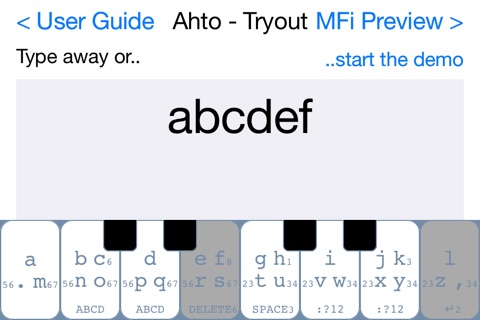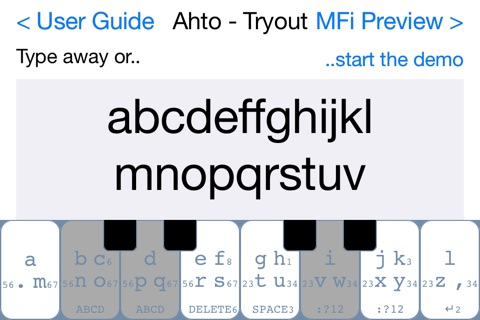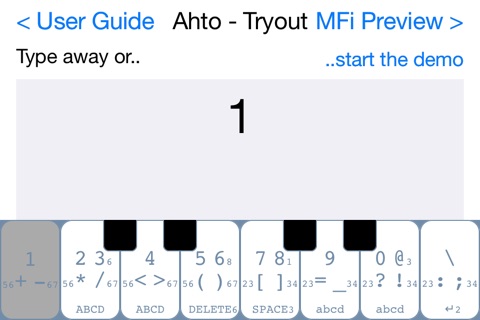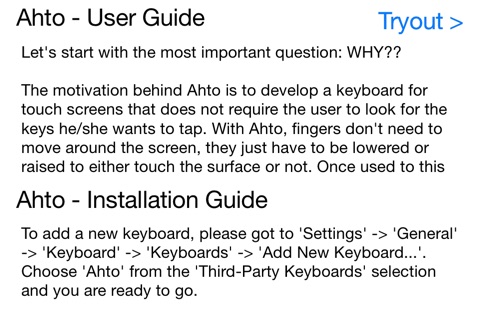
Ahto app for iPhone and iPad
Developer: Andre Nicolai
First release : 26 Nov 2014
App size: 16.26 Mb
The motivation behind Ahto is to develop a keyboard for touch screens that does not require the user to look for the keys he/she wants to tap. With Ahto, fingers dont need to move around the screen, they just have to be lowered or raised to either touch the surface or not. Once used to this new way of entering text, it will hopefully speed up the typing process.
In its main mode (landscape on iPad), Ahto provides eight main buttons, one for each pinky, ring, middle and index finger. To enter a character, you have to use a combination of these eight buttons/fingers. Each button comprises 3 or 4 characters, where the first one can be entered by tapping the respective button alone. The remaining characters require additional buttons to be pressed at the same time. Which one/-s is indicated by a/the number/-s at the foot of each character. (1 pointing to the left-, 8 to the rightmost button.)
The 3rd row of the button label depicts which button combinations have to be pressed for additional functions as e.g. Next keyboard (1 and 7), deleting the last character (4 and 6) or switching to the upper case mode (2 and 3).
The main buttons also provide a second set of characters with additional letters and punctuation, which can be accessed by pressing button 3 and 4.
On iPhone and in portrait orientation in general, Ahto adds 4 additional buttons in between six of the main ones. When tapped, one of these buttons also selects the main buttons to its left and right, thus enabling all character combinations with only two fingers i.e. (probably) your thumbs.
The container app also includes a preview of a feature that is currently not available for keyboard extensions: MFi controller support. Layout and key combinations were chosen with thumbstick controls in mind. The 4 left keys represent the 4 directions of the left thumbstick (1 -> left, 2 -> up, etc), while the 4 keys on the right represent the 4 directions of the right thumbstick (5 -> left, 6 -> up, etc). The one difference: Switching the mode to e.g. Upper Case or Numbers & Punctuation is now relegated to the shoulder buttons.